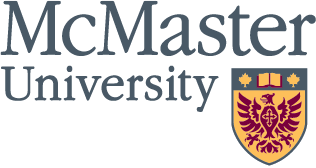Consolidate passwords with MAC ID

[img_inline align=”right” src=”http://padnws01.mcmaster.ca/images/keyboard.jpg” caption=”MAC ID allows users to consolidate their passwords. Photo by Susan Bubak.”]More than 90 per cent of the McMaster community completed the MAC ID Service Enhancement Process last spring and summer. Those who have not done so are encouraged to spend a few minutes to complete the process.
In a few steps, you will enjoy the benefits of MAC ID Service Enhancement, including:
Step 1:
Complete the MAC ID Service Enhancement Process. Click www.mcmaster.ca/uts/macid/msep.htm. In the Quick Links section, click on MAC ID Service Enhancement Process and follow the steps.
Step 2:
Remove saved password in e-mail client. UTS strongly recommends to discontinue the practice of saving passwords in e-mail clients. To find out how to do so, click www.mcmaster.ca/ctl/emailpswdchg.htm.
If you use a RIM Blackberry with Univmail e-mail and have saved your logon id and password in the Blackberry web client, you will also need to change it. Visit www.mcmaster.ca/ctl/bbwebpswd.htm to find out how.
If you use a Palm PDA and have saved your logon id and password in Versamail, you will need to change it as well. Visit www.mcmaster.ca/ctl/versamail.htm for instructions.
Step 3:
Restart your computer and use your MAC ID and password to log into Univmail e-mail and all authorized resources.
To learn more about MAC ID and for a complete list of resources utilizing MAC ID, visit www.mcmaster.ca/uts/macid/.
McMaster employees, including staff and faculty, as well as retirees and alumni are encouraged to complete the MAC ID Service Enhancement Process by Aug. 18