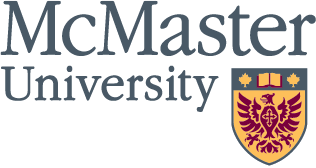New Microsoft storage limits paused
McMaster will not move forward with implementing new Microsoft storage limits in fall 2025, as the university continues to monitor and explore opportunities to manage overall storage capacity.
This decision follows a series of collaborative discussions with faculty, staff, and student representatives over the past several months.
This pause gives University Technology Services (UTS) time to continue engaging with the university community. It ensures future changes reflect both operational needs and community input, while also allowing UTS to explore proactive storage solutions and processes at the Microsoft platform level to support effective storage management.
Please visit the Microsoft Storage Limits page for the most up-to-date details on current storage limits and how they may apply to your role at the university.
It remains essential, however, for members of the campus community to actively manage storage and reduce unnecessary data across the Microsoft environment.
Practical tips and best practices for reducing storage and managing data more efficiently can be found on the Digital Declutter webpage.
For example, it only takes a minute to check how much OneDrive storage you have on Windows 11:
- Go to mcmasteru365-my.sharepoint.com and sign in using your MacID.
- Click the gear icon (⚙️) in the top-right corner of the page.
- Select “OneDrive settings.”
- In the left-hand menu, click “More settings.”
- Under the “Features and storage” section, select “Storage Metrics.”
- Your current storage usage will be displayed in the top-right corner of the screen.
If you or your team would like guidance on best practices for storage management, please submit a support ticket to the UTS Service Desk.
For additional information on McMaster University’s Microsoft 365 Licensing Model, please visit the Microsoft Licensing page.